
Photo organizer.
Copy photos to a folder / delete superfluous photos which are mentioned in a csv file.
Nederlandse site.
 |
Photo organizer.Copy photos to a folder / delete superfluous photos which are mentioned in a csv file. |
Nederlandse site. |
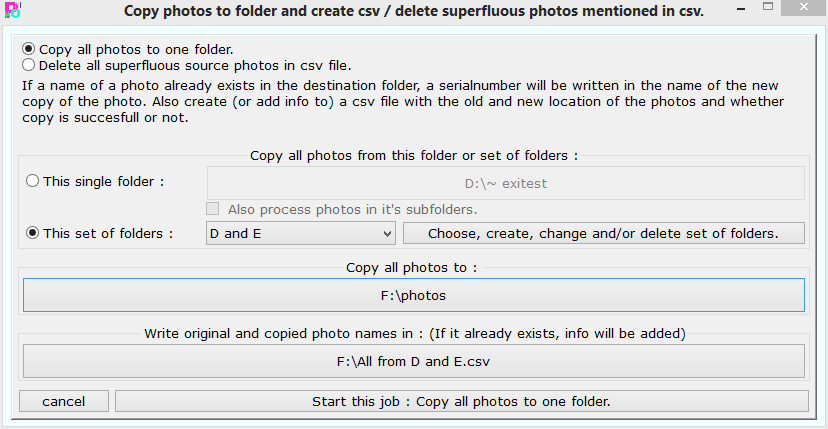 If all of your photos are scattered around on your harddisk and you don't really know anymore where all of them are, this is the function you were looking for.
If all of your photos are scattered around on your harddisk and you don't really know anymore where all of them are, this is the function you were looking for. This process could take a while, but you can see the progress in the window that appears and you can also instruct Photo organizer to shut down the computer after the job is done.
In that case, make sure there are no other programs active which might require the attention of the user. They might prevent the shutting down of the computer in such a case. (For
instance with their Do you want to save your file ? dialogbox).
This process could take a while, but you can see the progress in the window that appears and you can also instruct Photo organizer to shut down the computer after the job is done.
In that case, make sure there are no other programs active which might require the attention of the user. They might prevent the shutting down of the computer in such a case. (For
instance with their Do you want to save your file ? dialogbox).
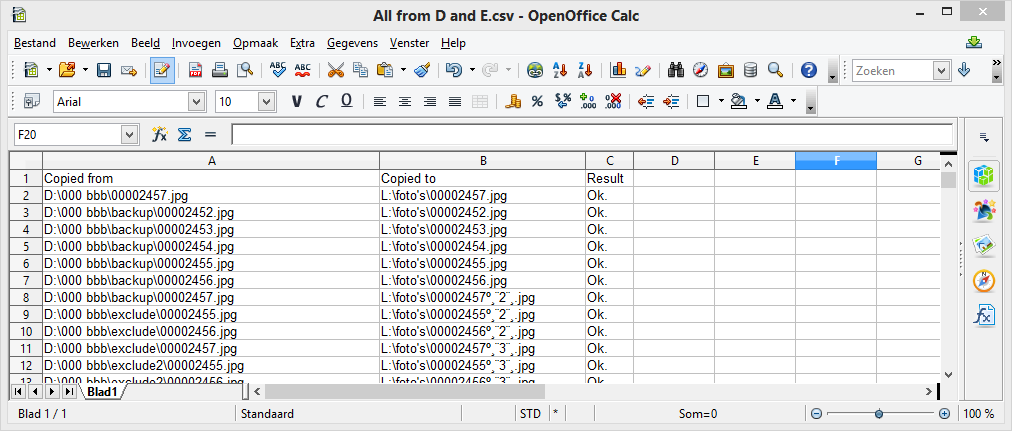 The resulting csv file contains three columns. The first column contains the original names of the photos. The second column contains the name of the created copy. And the third column contains
Ok. if the copying of the photo was succesfull.
The resulting csv file contains three columns. The first column contains the original names of the photos. The second column contains the name of the created copy. And the third column contains
Ok. if the copying of the photo was succesfull.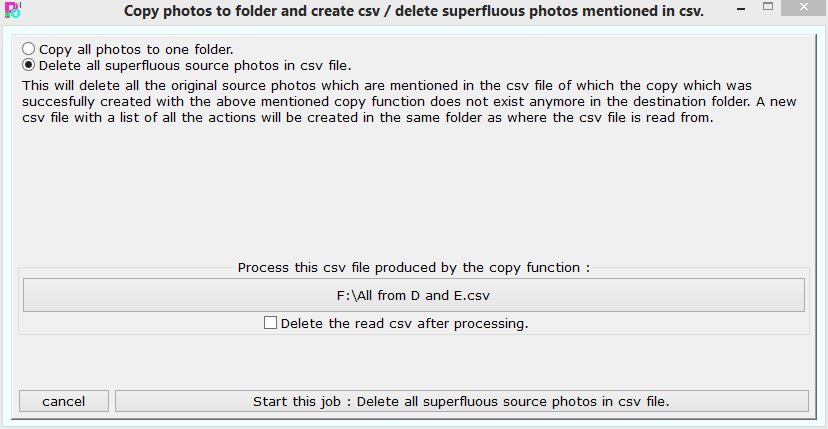 After you have gone through your folder with copies in the manner described above, all of the copies which you didn't want anymore will be deleted and all the
photos which you wanted to keep are moved to the subfolders of your new system. So, the only photos which are left in the folder with copies are the photos
which does not belong to your photo collection (they can, for instance, belong to other programs) or the photos you didn't want in your collection. Now it is
time to use this second function in this window. Delete all superfluous source photos in csv file.
After you have gone through your folder with copies in the manner described above, all of the copies which you didn't want anymore will be deleted and all the
photos which you wanted to keep are moved to the subfolders of your new system. So, the only photos which are left in the folder with copies are the photos
which does not belong to your photo collection (they can, for instance, belong to other programs) or the photos you didn't want in your collection. Now it is
time to use this second function in this window. Delete all superfluous source photos in csv file. 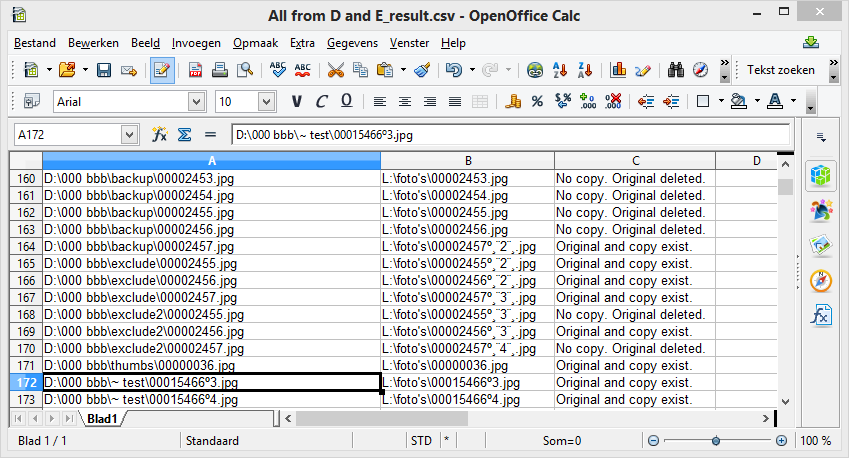 All actions done by this function are listed in another csv file. In it there are three columns, just as in the firstly created csv file. Now you can see in the third column which
of the original photos were deleted.
All actions done by this function are listed in another csv file. In it there are three columns, just as in the firstly created csv file. Now you can see in the third column which
of the original photos were deleted.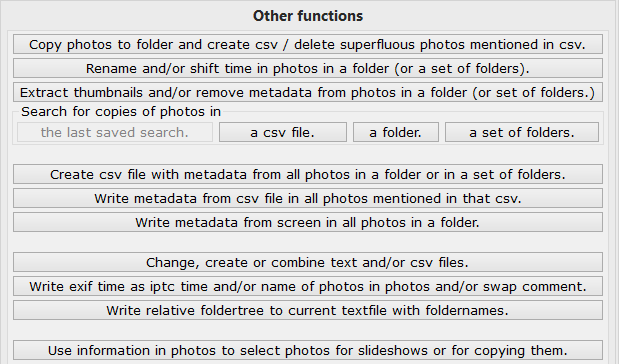
| Hans van der Hoeven Liesbospark 28 4813 HV Breda The Netherlands |
Program explanation FAQ |
home Contactform Get a key |
mail:info@photoorganizer.nl © 2015, Hans van der Hoeven URL: www.photoorganizer.nl |
| © HHdesign. | Webmaster: HHdesign. |