
Photo organizer.
Find all doubles in your photo collection
and delete the photos which you do not need anymore.
Nederlandse site.
 |
Photo organizer.Find all doubles in your photo collection |
Nederlandse site. |
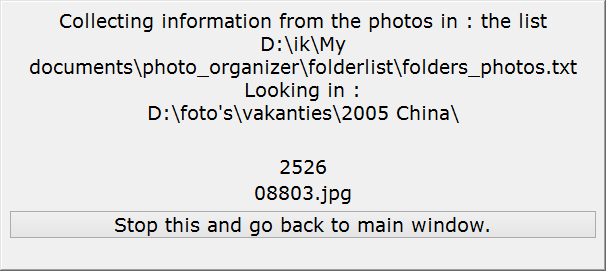 After you have chosen the place to look for doubles, Photo organizer is collecting the information from all the photos it can find in those places. This could take a while, depending upon the
quantity of photos it finds.
After you have chosen the place to look for doubles, Photo organizer is collecting the information from all the photos it can find in those places. This could take a while, depending upon the
quantity of photos it finds.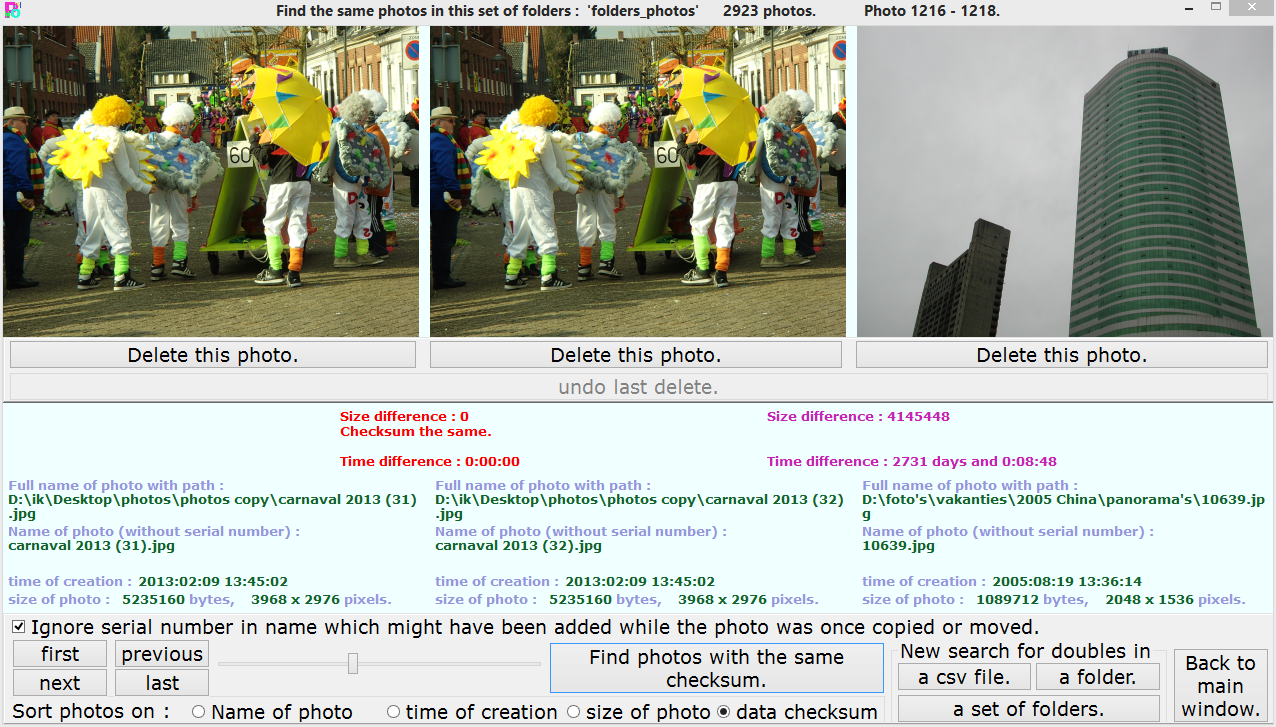 When the collecting of data is done, you get this window. In the window title you see how many photos there are in this search (here 2923) and which of those photos you are seeing on your screen.
(here 1216-1218). Then you see three photos and below each photo a button Delete this photo. and a long button undo last delete.
When the collecting of data is done, you get this window. In the window title you see how many photos there are in this search (here 2923) and which of those photos you are seeing on your screen.
(here 1216-1218). Then you see three photos and below each photo a button Delete this photo. and a long button undo last delete. After clicking on this button Photo organizer is going through the photos, searching for doubles with the mentioned criterium. (In this example the checksum, but the text on this button changes
according to the type of search you are doing.) If it finds any doubles, they are shown as the two leftmost photos on your screen. You can then decide to delete one of them with the Delete this photo.
button just beneath the photo and click this search button again.
After clicking on this button Photo organizer is going through the photos, searching for doubles with the mentioned criterium. (In this example the checksum, but the text on this button changes
according to the type of search you are doing.) If it finds any doubles, they are shown as the two leftmost photos on your screen. You can then decide to delete one of them with the Delete this photo.
button just beneath the photo and click this search button again. After you have stepped through the whole collection of photos in which you are searching for doubles you get this window as an indication that there were no more matches found with the method you are using.
But another method of sorting might find more doubles, so you can try that.
After you have stepped through the whole collection of photos in which you are searching for doubles you get this window as an indication that there were no more matches found with the method you are using.
But another method of sorting might find more doubles, so you can try that. With these 4 buttons and slider, you can manually navigate through this collection of photos, but that is not really an efficient method if you are checking for doubles.
With these 4 buttons and slider, you can manually navigate through this collection of photos, but that is not really an efficient method if you are checking for doubles.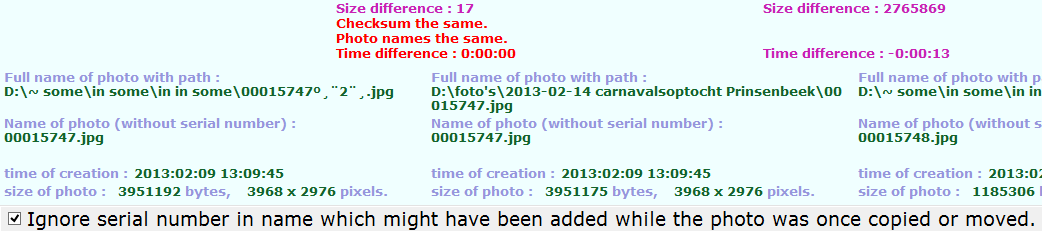 In several functions, Photo organizer adds a serialnumber to a photo if it copies them to another folder to make sure no photo is unintentionally overwritten. The syntax of this serial number is very specific
for Photo organizer. If you search for photos with the same name, you can choose to ignore this serial number in the name. In that case, Photo organizer will find the same photos, as shown in this example.
In several functions, Photo organizer adds a serialnumber to a photo if it copies them to another folder to make sure no photo is unintentionally overwritten. The syntax of this serial number is very specific
for Photo organizer. If you search for photos with the same name, you can choose to ignore this serial number in the name. In that case, Photo organizer will find the same photos, as shown in this example. At any moment during or after you search for doubles you can go back to the main window or start another search for doubles with these 4 buttons.
At any moment during or after you search for doubles you can go back to the main window or start another search for doubles with these 4 buttons.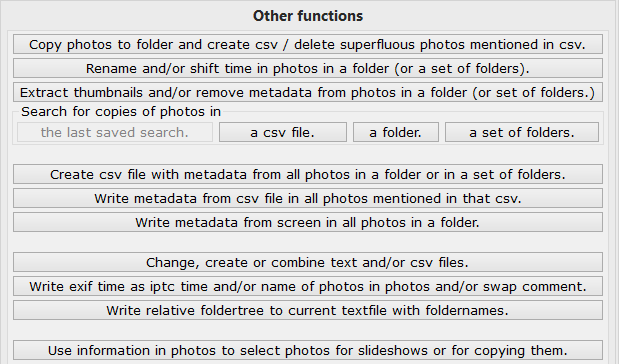
| Hans van der Hoeven Liesbospark 28 4813 HV Breda The Netherlands |
Program explanation FAQ |
home Contactform Get a key |
mail:info@photoorganizer.nl © 2015, Hans van der Hoeven URL: www.photoorganizer.nl |
| © HHdesign. | Webmaster: HHdesign. |